Android has become more and more powerful over the years and has attained processing capabilities equivalent to desktop PCs just a few years ago.
But the only thing holding it back is battery life. So, people often ask “How can I extend my battery life?”, “Best tips and tricks to improve battery life” or “How do I make my Android battery last longer?”. Given its form factor and weight limitations, it has become increasingly difficult to squeeze any more power to the batteries with current technologies. So the solution to improve Android battery performance is through manipulations on the software side.
Tips To Increase Android Battery Life
1. Minimize vibrations and haptic feedback.
Every phone has got a little motor called ‘An eccentric rotating mass vibration motor (ERM)’ that has an unbalanced load attached to it. The rotation of this load produces vibration. Head over to Settings>>Sound. You can disable the vibrate on touch and other options if not required. Custom keyboard apps also provide additional settings to turn off vibrations while typing.
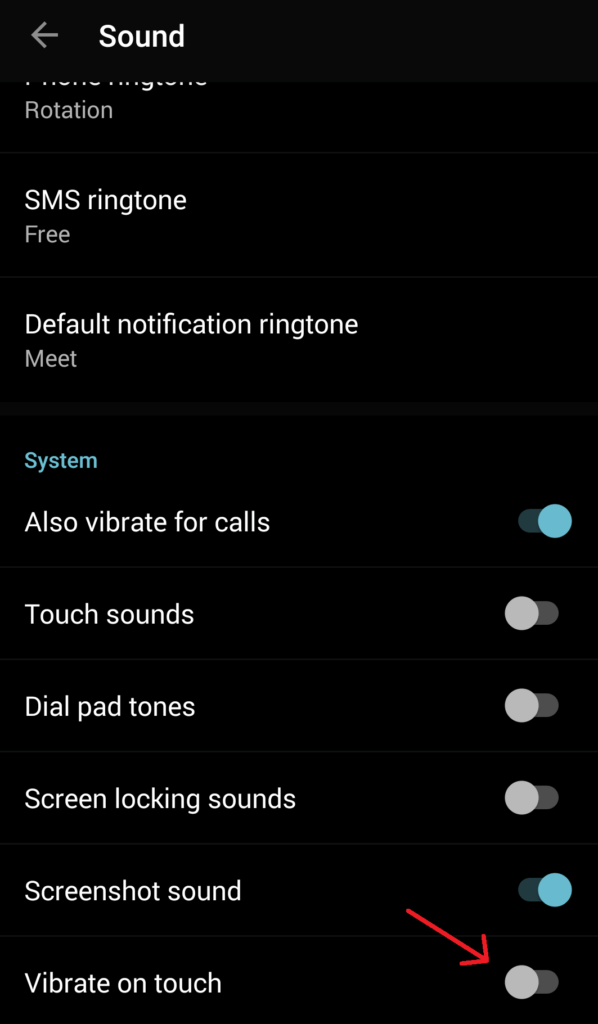
2. Display optimizations trick
Apart from the processor, display consumes most of the battery power. Go to Settings>>Display. There you can disable Adaptive Brightness as it continuously drains the battery by monitoring the ambient light. But if you are not used to changing your display brightness every time you step indoors, keeping adaptive brightness would, in fact, help you improve battery life.
Set the Sleep option to one minute or less. This reduces the time the screen remains ON after you’ve stopped using it and thereby saves battery.Use a dark wallpaper, and a dark theme or night mode if possible. Many apps also have night mode option in them. Apart from improving battery performance, it reduces the strain on your eyes too.
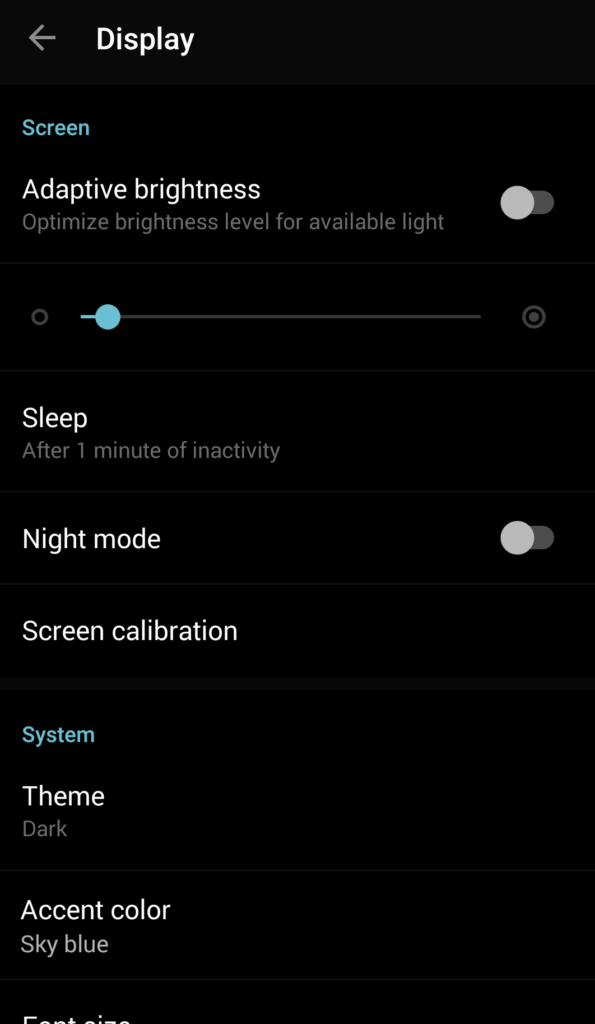
If you can see the ‘Proximity Wake’ option, you can disable it too to increase Android battery life.
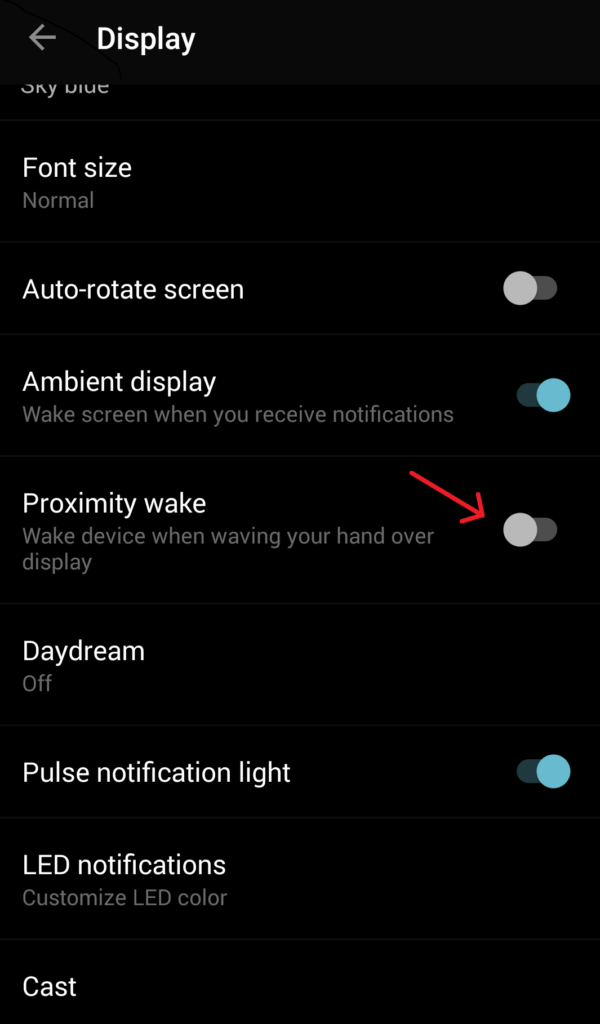
3. Turn off animations.
Animations are another factor affecting battery life. To manipulate animations, you need to access ‘Developer Option’ in your Settings. Head over to the Settings app on your Android phone. If you don’t find Developer Settings, then go to Settings>>About phone and tap on ‘Build number‘ a few times. Go back to Settings, and you will find ‘Developer Settings.’ Tap on it and there you will find three options namely ‘Window animation scale,’ ‘Transition animation scale,’ and ‘Animator duration scale.’ Turn them off, and you will see a considerable change in performance and improved battery life.
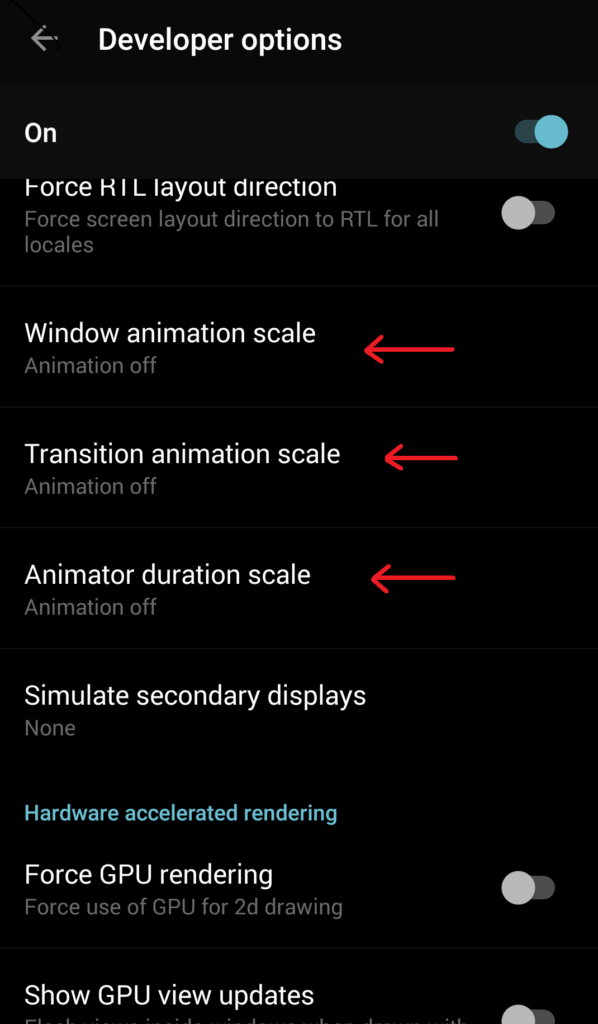
4. Disable wireless services when not in use.
Turn off WiFi and Bluetooth when you are not using them. When WiFi is on, the mobile keeps searching for new networks at regular time intervals. Similarly keeping the Bluetooth on constantly drains the battery.
Android achieves long battery life by quickly entering and exiting from sleep cycles. But GPS prevents it from going to sleep. So switch on GPS only when required and disabled when not in use.
When you are traveling on long journeys, your mobile will keep changing the base station from which it receives signal, resulting in faster battery drain. So use it in airplane mode if you are not expecting any calls and want to listen to music for long hours.
5. Disable auto synchronization and background data.
Various synchronization processes run in the background and hence consume battery. Go to Settings>>Accounts. View the sync services on your accounts and turn off the unnecessary ones.
Many apps keep consuming mobile data while running in the background which in turn harms battery life. Go to Settings>>Data Usage, click on apps which are not required to run in the background and click on ‘Restrict app background data‘ to limit its background data usage when it is not being used.
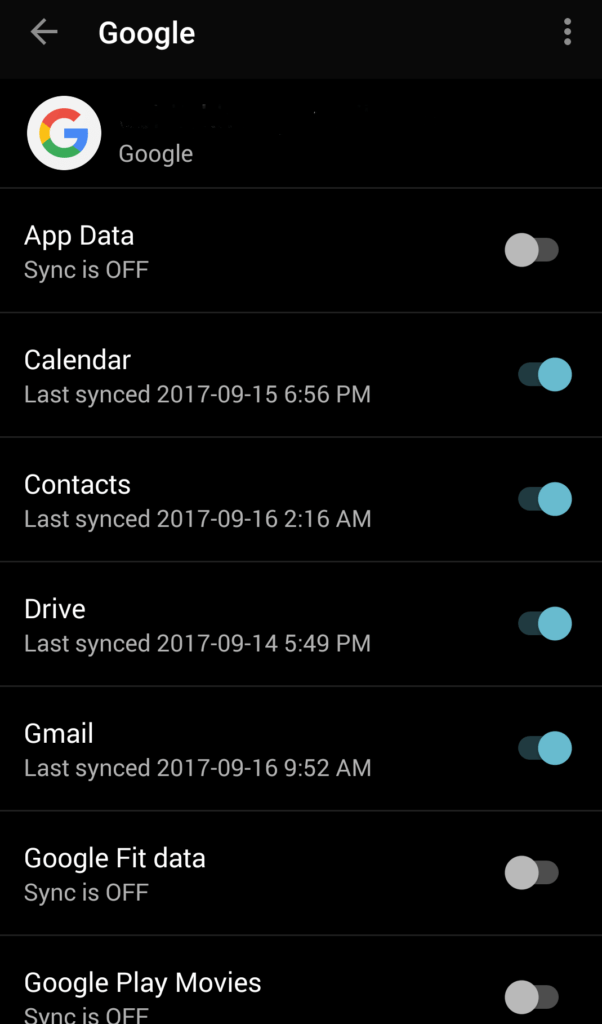
6. Clear recent apps and use fewer widgets.
Exit an app as soon as you are done with it or else it will continue running in the background. Pressing just the back button might not terminate the app. Keep clearing your ‘recents’ panel frequently.
Widgets that are displayed on the home screen are constantly updated to display new content. This prevents that particular app from going to sleep. So, to boost Android battery life, keep your widgets at a minimum.
7. Google App optimizations trick.
Google Assistant is an awesome service, but its voice recognition feature can continuously keep listening for the ‘OK Google’ keyword detection and hence drains your battery at an alarming rate. If you are not a frequent user of Google Assistant, disabling it is a wise choice. Go to the Google app, click on Settings>>Voice>>”OK Google” detection and from there you can disable the voice recognition feature to increase Android battery life.
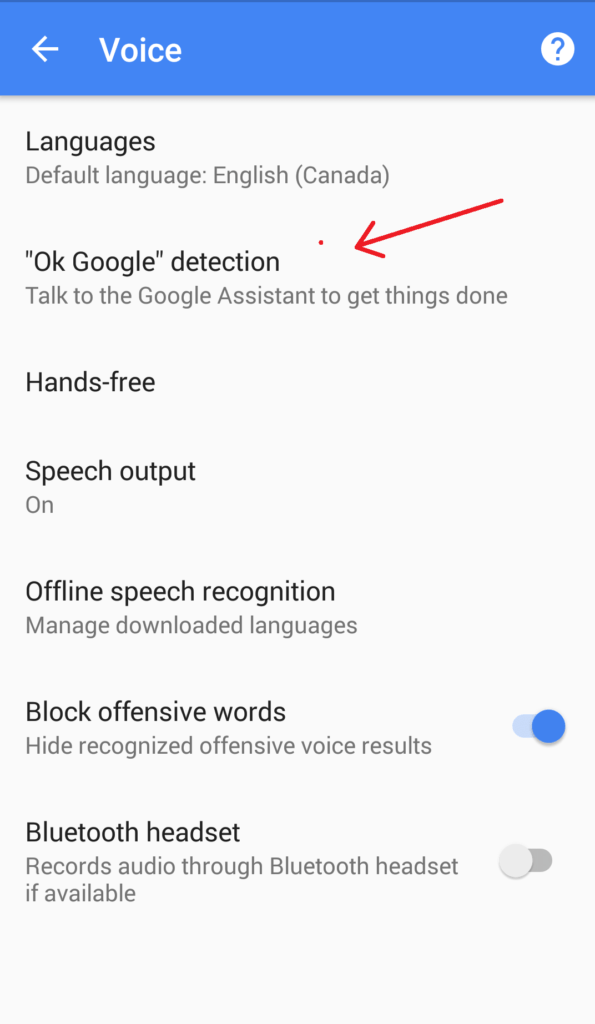
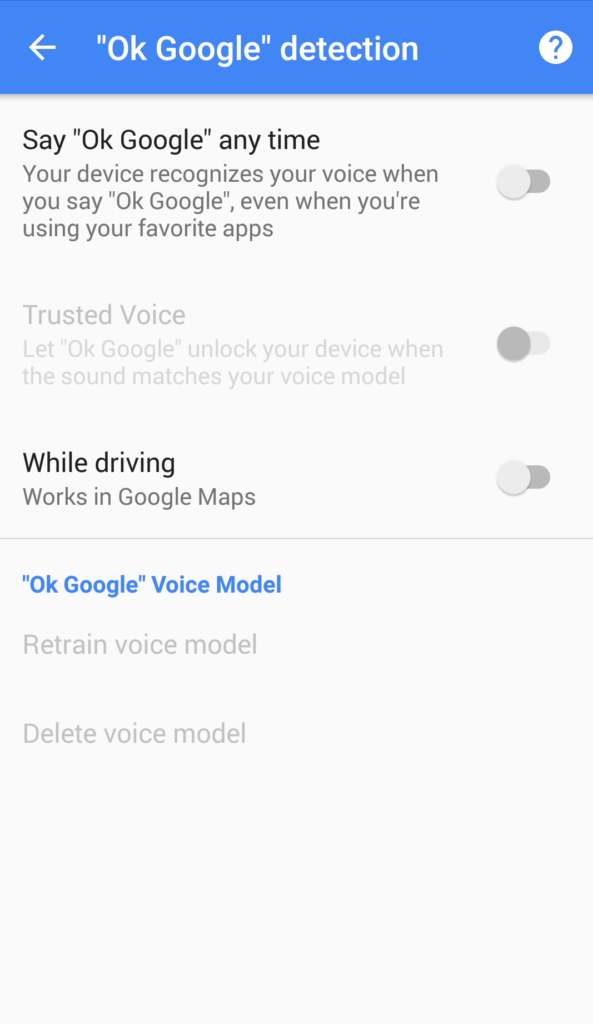
8. Manage your apps.
Only keep the apps on your phone which you require frequently. Keeping too many apps can slow down your phone and reduce battery life. You can view how much battery an app is using by going to Settings>>Battery. Uninstall the apps which use more battery. Instead, try to use the lite version of that app or use an alternative app. In Battery menu, tap in the top-right corner of the window and select Battery Optimization. A “Not Optimized” app will run in the background on its own schedule. Apps that are not required to run at all times should be optimized for better battery life.
Auto update feature in the Play Store continuously monitors for app updates, and if you have too many apps on your phone, frequent updates can affect your battery life. Go to Play Store>>Settings>>Auto-update apps and from there you can disable updates or enable it only over WiFi. You can turn the notifications too to lower battery drain.
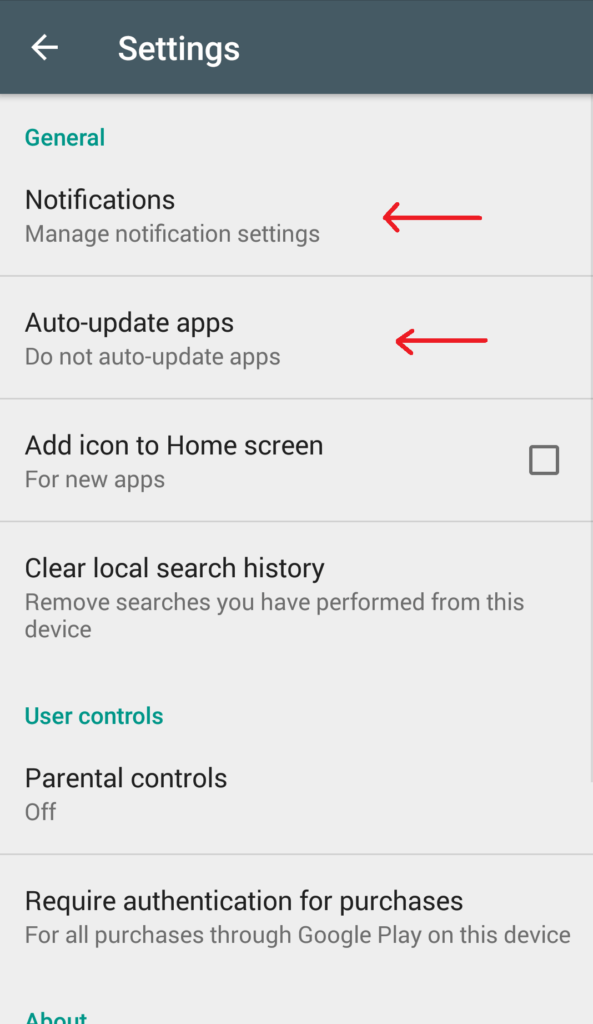
9. Turn off notifications for apps
How many times have you been bothered by unwanted notifications that just pops up in the middle of something? They are not only annoying but also consume processor power. Go to Settings>>Notification and there you can view app specific settings for notification. Turn off notification for an app by clicking on it and select ‘Block All.’ This will stop the processor from checking on it from time to time, thereby making your phone battery last longer.
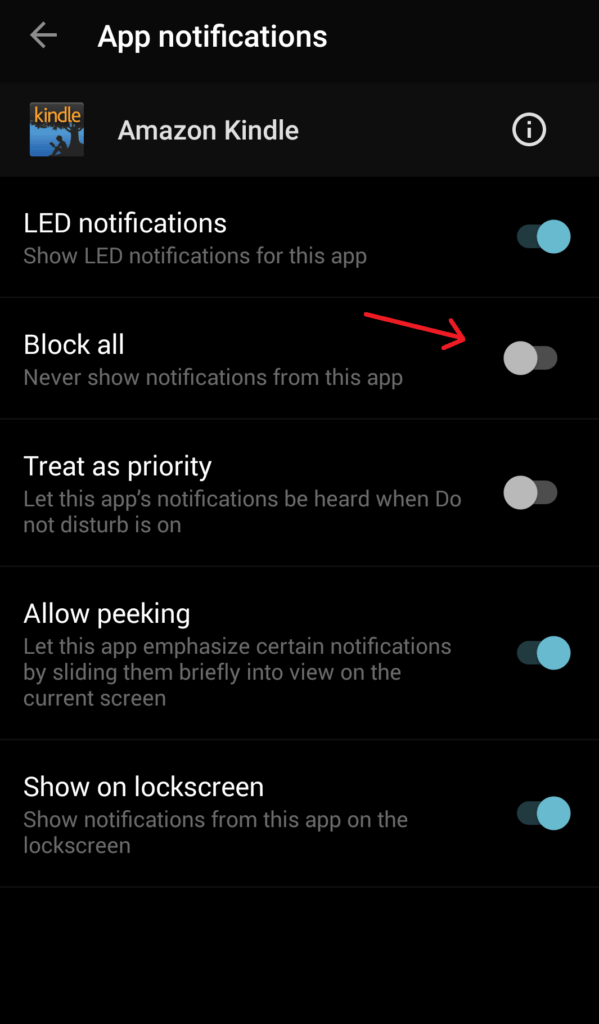
10. Use Greenify
While I can’t vouch for other 3rd party apps, Greenify works. Greenify saves your battery life by pushing apps into a sort of ‘hibernation’ mode. Not only it stops an app from running in the background, but it also prevents it from starting until you open it again. Just select the apps you want to hibernate and notice an increase in your battery life and performance.
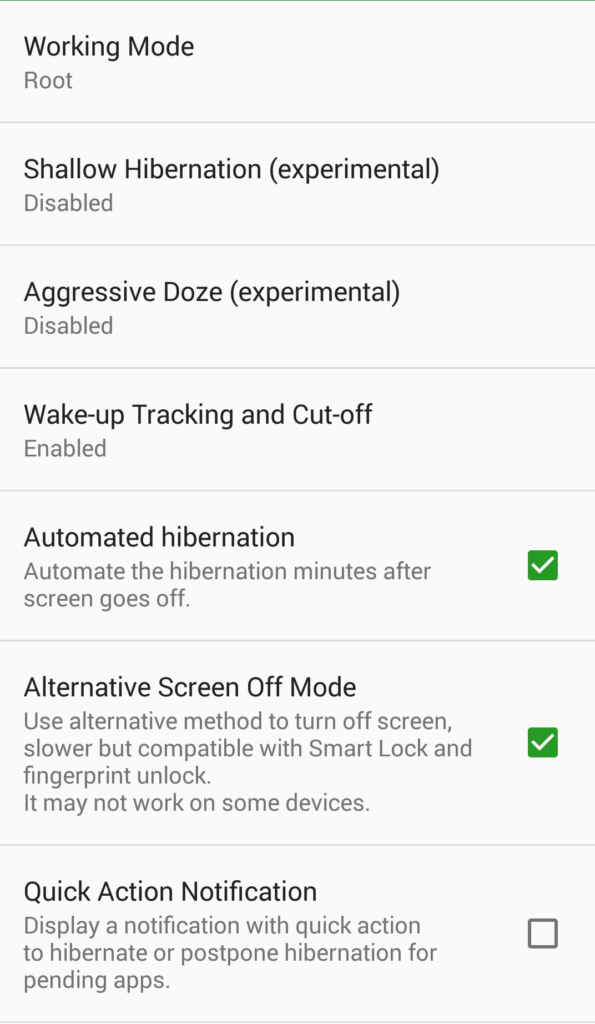
Bonus: When you are down to the last remaining juice on your Android, use its battery saver feature to make it last for a little more.
Use these tricks & tips to make your Android battery last longer and to avoid carrying a power bank all the time. We hope these ten ways to increase Android battery life have been useful to you. Please share your reviews and suggestions in the comments below.

Comments
Post a Comment