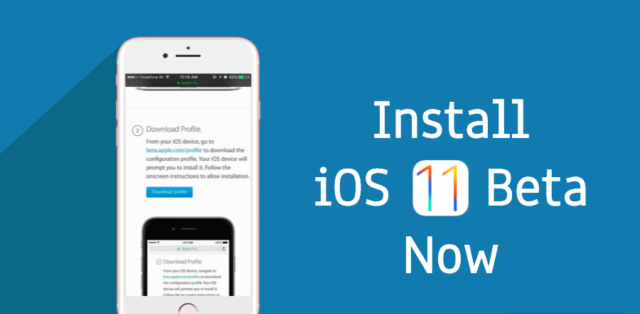
Apple has released the iOS 11 Public Beta for everyone. To install iOS 11 beta on your iPhone or iPad devices, you need to register on Apple’s beta release website and download the new release. But, before proceeding, make sure to backup your entire data
as it’s an unstable release.n Monday, Apple released the iOS 11 for public testing, which has allowed anyone to install iOS 11 operating system on their iPhone, iPad, or iPod Touch. This public release aims to fasten the testing process and include as many as people possible in the bug hunting journey. This is also a great opportunity for iOS enthusiasts who are willing to test and see the new features coming in iOS 11.
Before telling you how to install iOS 11 on your iDevices, let me tell that you can run the new OS on iPhone 7, iPhone 7 Plus, iPhone 6s, iPhone 6s Plus, iPhone 6, iPhone 6 Plus, iPhone 5s, and iPhone SE.
The steps to install iOS 11 public beta on iPhone and iPad is simple, but there are some points that you really need to keep in mind:
Should I really install iOS 11 beta on my primary iPhone?
Before jumping to the next section and starting the installation process, please note that it’s a beta release that’s bound to be unstable. So, it isn’t a pretty good idea to run iOS 11 beta on your primary device.
The release is a labeled beta for a reason–it’s incomplete and it contains tons of bugs. So, if you’re expecting a hassle-free experience, it’s time to stop reading this article.
The other issues with iOS 11 beta is battery life, which drains fast. There’s also a fear of data loss while upgrade process but you can take care of this problem by making sure to create a backup.
After telling you about different issues and risks involved with installing iOS 11 beta on your iPhone, let’s tell you how to get it done!
How To Install iOS 11 Beta On iPhone and iPad?
Make a device backup in iTunes
- The first and most important step of installing iOS 11 beta on iPhone is creating a backup of your device. To do so, connect you device to a Mac/PC using a lightning to USB cable and open iTunes on Mac/PC.
- Look for the Device icon in the menu bar and click on it.
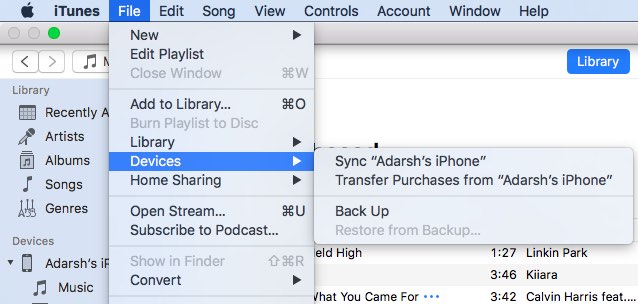
- Look for Backups and click This computer option.
- Check Encrypt iPhone backup option and add a password.
- Now click Back Up Now.
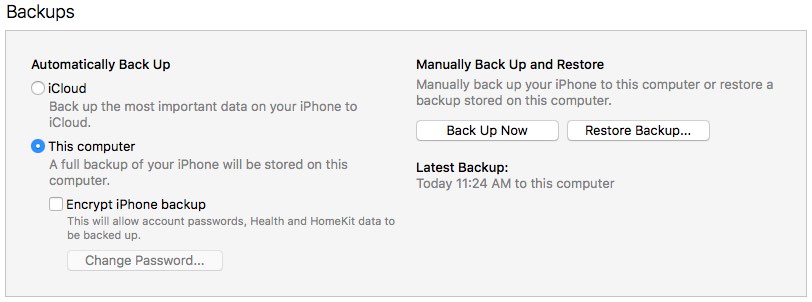
- After this, click on iTunes in the menu bar and choose on Preferences.
- Find the Devices tab and click on it. Now click on the newly created backup while holding the Control key. Click on Archive.
Register yourself for iOS 11 beta
- To register yourself as a developer with Apple, you need to visit beta.apple.com on your iPhone. There, click on the Download New Betas option.
- Tap on the Sign up or sign in button. Use your Apple ID credentials to proceed.
- On the Guide to Public Betas page, find the Get Started section and select Enroll your iOS device.
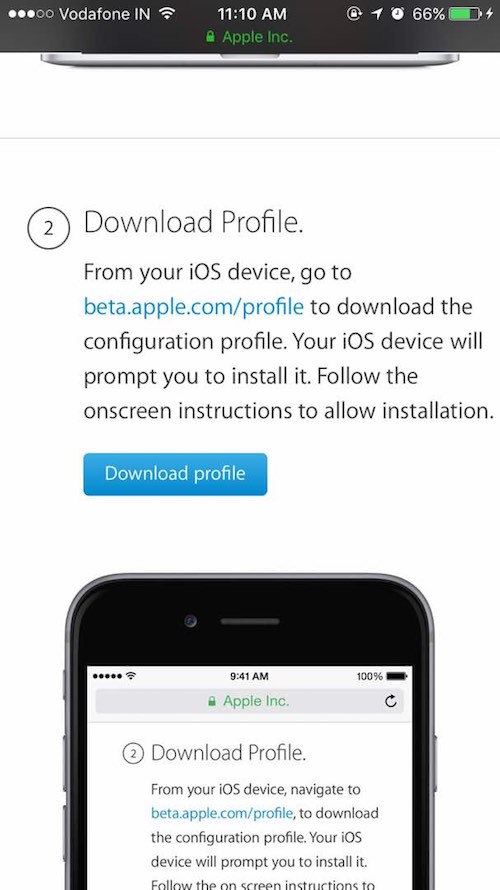
- After this, find the Download Profile button. Tap on it and Allow.
- Now tap on Install button and get started with the iOS 11 installation process. You also need to reboot your device.
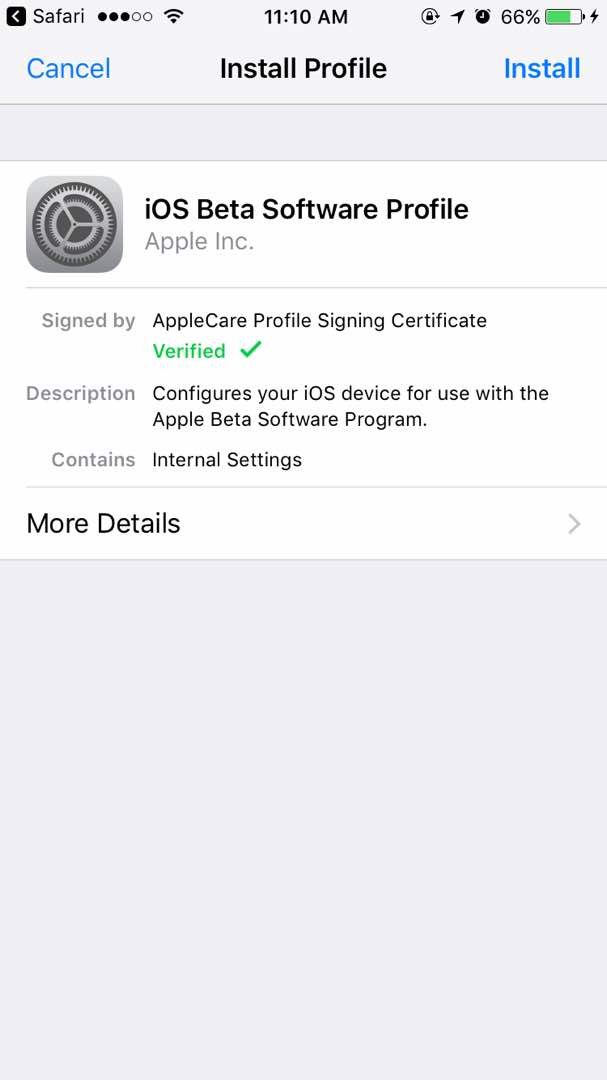
Installing iOS 11 Beta on iPhone
- Now all you need to do is visit Settings on your iDevice and tap General.
- There, tap on Software Update and choose Download and Install.
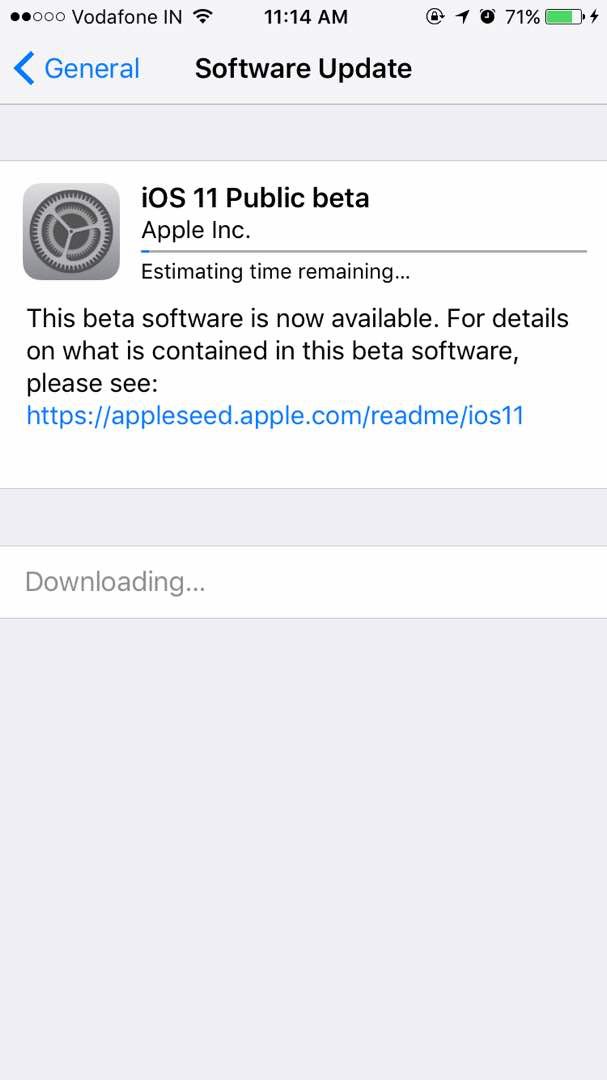
- Tap on Install Now to complete the installation process.
So, that was the iOS 11 installation guide for iPhone, iPad, and iPod Touch devices. Are you going to try out iOS 11 Beta on your devices? Don’t forget to share your views with us.
Comments
Post a Comment