iSkysoft iTube Studio for Mac is an excellent solution that addresses your online video downloading needs. It can help you grab content from all popular websites, including the
likes of YouTube, Vimeo, Facebook, etc. Apart from video downloading, iTube Studio for Mac allows you to record screen, convert videos into the desired format, and transfer of files to portable devices.lowly and gradually, the content on the web is becoming more video-centric. Media houses are shifting towards and video format, and the existing video sharing websites are bringing new features. So, in such a scenario, the need to download and save videos for later viewing is naturally expected to rise.
This need makes iSkysoft iTube Studio for Mac your perfect companion and helps you get all online videos in few clicks. It advertises itself as the fastest video downloader with support for more than 10,000+ websites, including the biggies like YouTube, Facebook, Instagram, Vimeo, and VEVO.
iTube Studio for Mac is much more than just a video downloader. Apart from helping you fetch the videos, it converts them to the desired format, records videos, converts YouTube videos to mp3, helps you transfer videos to your phone, etc.
Use iSkysoft iTube Studio for Mac for different purposes
After downloading the software from the iSkysoft website by using this link, you need to install the software. It’s an easy process that simply needs few clicks.
Now, let’s suppose that you need to download the videos from the web. To do this, iTube Studio for Mac offers three easy steps — downloading the video with the browser plugin, built-in browser, and pasting the URL.
After installing the extension, the download button will appear on the top left corner of the video. Simply hit the Download button to start the download.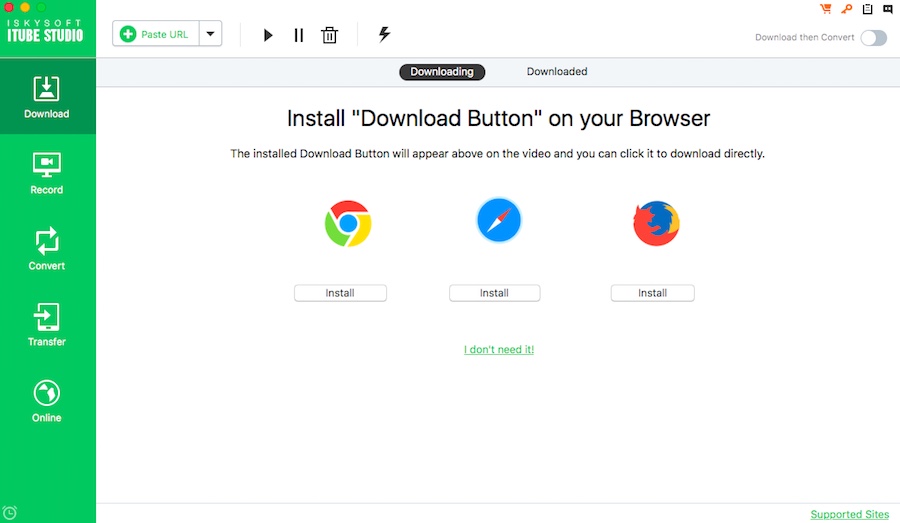
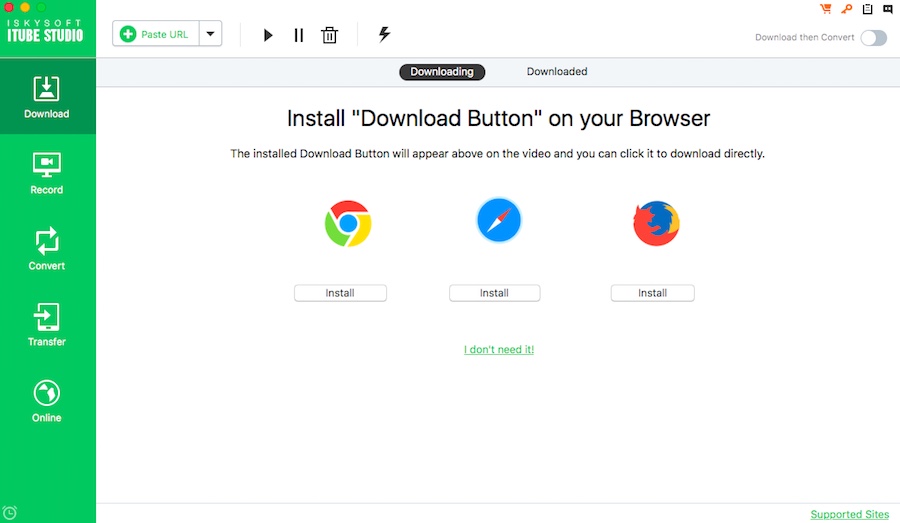
For downloading the video using built-in browser, you need to click on the Online tab in the left pane. Here, you can see some bookmarks of popular websites like YouTube. Here, open the video you wish to download and click the Download button.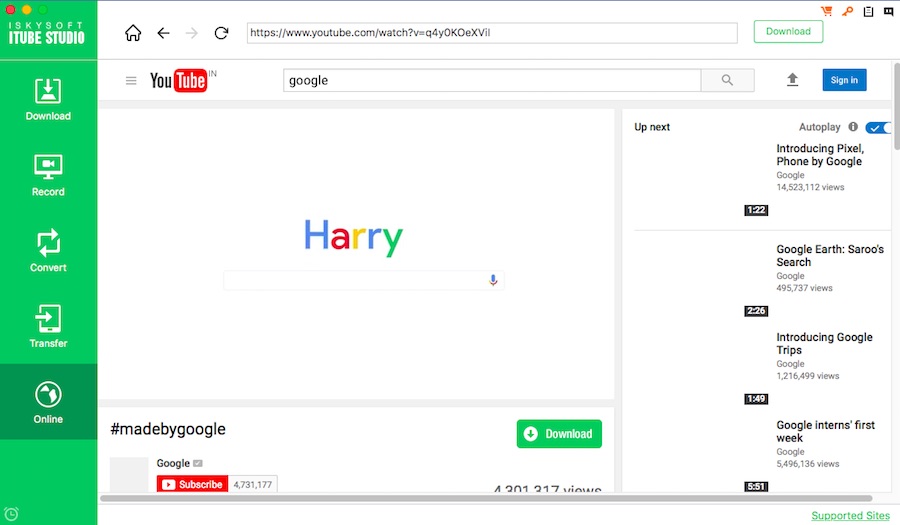
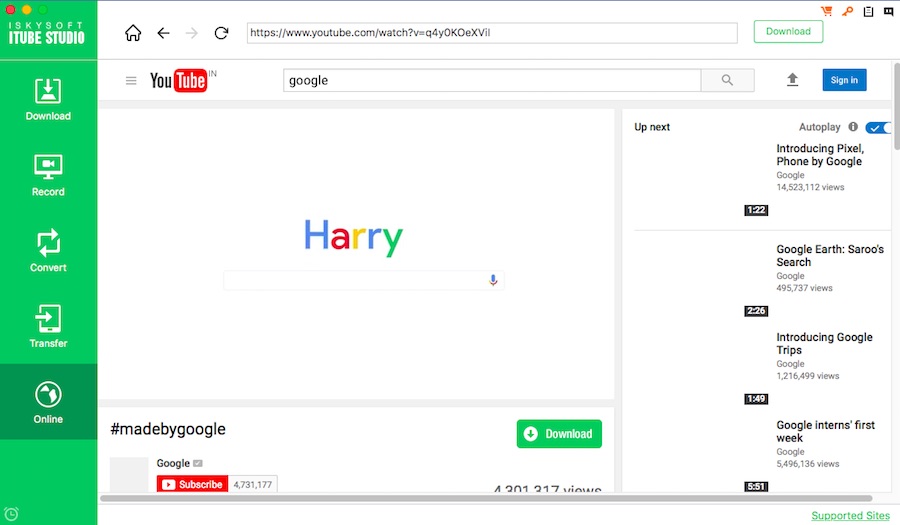
The third option involves manually copying the URL of the video and pasting it using the Paste URL button in the software’s home page.
The other downloading features in iTube Studio for Mac are Task Scheduler and Batch Download Videos. The users can also choose the preferred video resolutions by visiting the preferences section.
Just in case you wish to download the entire playlist on YouTube, this software has got you covered. The Download button will automatically appear if you’ll open a playlist or channel on YouTube. There, click on the Playlist option to select the videos and download them.
While downloading a YouTube video, you’ll also see the option of getting the MP3 of the video. Clicking on this will instantly perform the job. You can also do this action by copying and pasting the URL.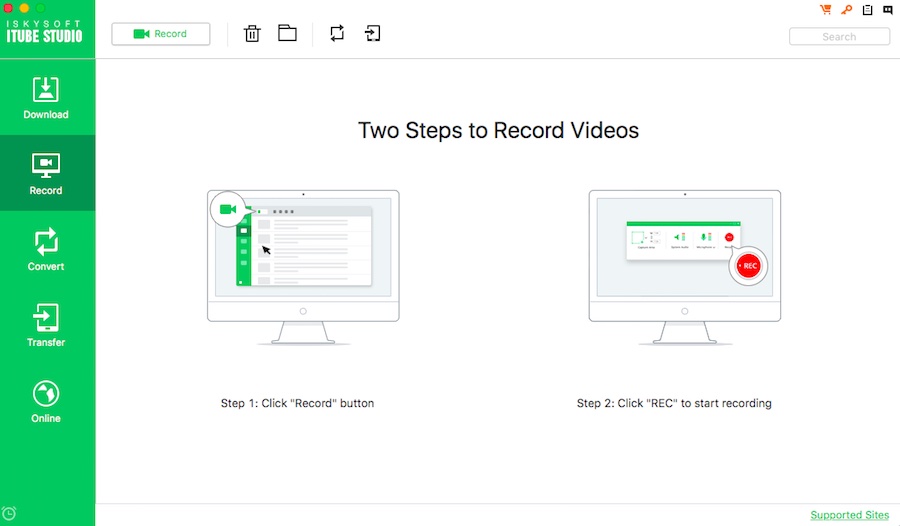
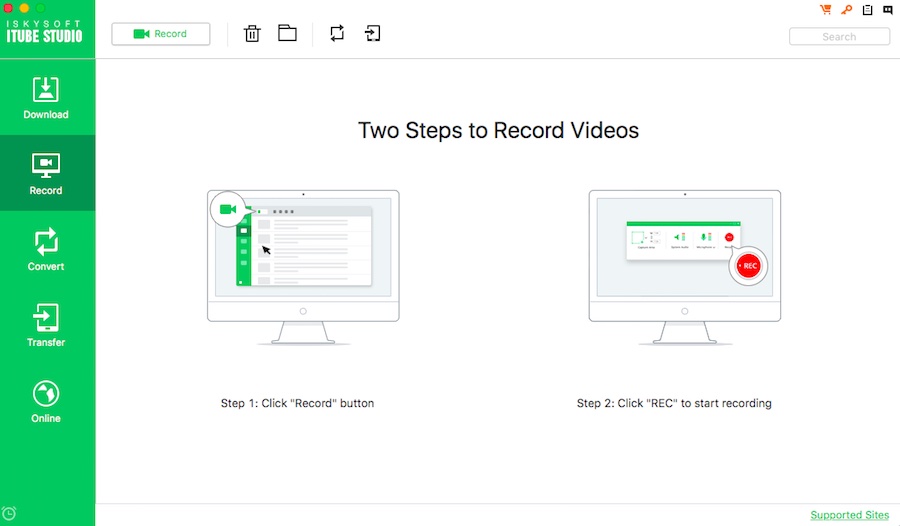
iTube Studio for Mac also lets you record the videos. To do so, open the video that you wish to record and click on the Record. After choosing the relevant options like recording screen and audio source, you’ll be able to have the video recorded.
As said above, iSkysoft iTube Studio also lets you convert the video to the desired format and transfer it to your mobile devices.
You can grab iSkysoft iTube Studio for Mac by visiting this link.
Note: This article is sponsored by iSkysoft. However, to deliver an informative and impartial article to our users, we have tested the software and added our experiences.


Comments
Post a Comment